Below are the Steps to create custom Profile Option:-
1. Log in to Oracle apps.
2. Navigate to Application Developer Responsibility-->Profile
3.Create new profile option:-
Enter all mandatory fields on Profile form to create new profile option.
Name :- Enter name of the profile option.
Application :- Enter name of the application.
User Profile Name :- Name of the profile option for users.
Description :- Description for Profile Option(Optional)
Hierarchy Type :- Their are 4 hierarchy types available in Oracle apps which are as follows.
1. Security :- Profile Option is Visible,Updatable at Site,Application,Responsibility andUser level.
2. Server :- Profile Option is Visible,Updatable at Site,Server and User level.
3. Server-Responsibility :- Profile Option is Visible,Updatable atSite,Server+Responsibility and User level.
4. Organization :- Profile Option is Visible,Updatable at Site,Organization and User level.
Hierarchy Type Access Level :- Hierarchy type levels are used to set the access level of the profile option i.e. at which level you can access this profile option.There are total 7 levels.Hierarchy type access levels depends on your hierarchy type i.e. which hierarchy type you have selected.
4. Create lookup for the profile option values :-
reate Lookup for Profile Option Values
Navigate to Application Developer Responsibility -->Application -->Lookups --> Application Object Library.
To get profile option values you have to create new Lookup or have to use any existing Lookup or you can hardcore values in SQL validation section on PROFILE form.
Enter all the mandatory fields on LOOKUP form.
Type :- Enter Lookup type.
Meaning :- Enter meaning of the Lookup(Optional).
Application :- Enter name of the application.
Description :- Enter description of the Lookup(Optional).
Under Access Level section select one option from the following :-
User :- User can insert and update Lookup values.
Extensible :- User can add additional values and modify them but cannot modify predefined values.
System :- User cannot do anything if access level is System.
Under Line section enter the following fields :-
Code :- Code of Lookup value.
Meaning :- Meaning of Lookup value.
Description :- Enter description of Lookup value(Optional).
From Date :- Enter Start date of Lookup value.
To Date :- Enter End date of Lookup value.
Enable :- Check Enable check box if you want to enable this Lookup value.
Save it.
After creating profile . Lets set value to profile option.
Set Profile Option Value
1. Navigate to System Administrator Responsibility --> Profile --> System.
2. On SYSTEM PROFILE OPTION form check the check box where you want to set the profile option that you just created i.e. on Site,Responsibility,User,Organization,Application,Server level.
3. Check Profile with No Values check box if you want to query those Profile options which don't have any value on the level you have selected.
4. From PROFILE LOV select profile option that you have created and click on FIND button.
Select one value :-






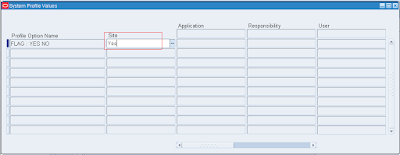
No comments:
Post a Comment