Below are simple steps to create
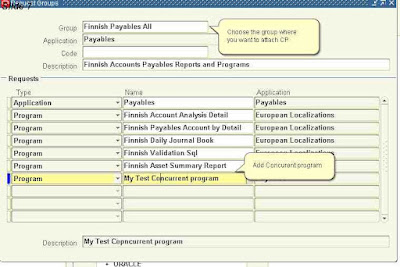
- Executable
- Concurrent program and then
- Attach Concurrent Program with Request Group.
Login as Sysadmin or Application Developer
Create Executable :-
- Navigate to concurrent program (CP) screen.
- Eneter Name for CP.Short Name should be same as short name of executable.(It's Best Practice).
- Check the enable check box.Select executable name from LOV.
- Select the output format for CP.
- Define Parameter. For each Parameter
1.Select the Value Set .
2.Default Type.
3.Default value for Set
4.Default Value.
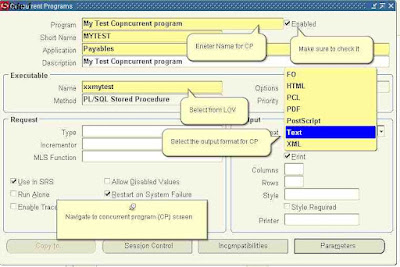
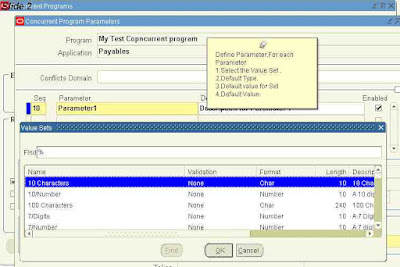
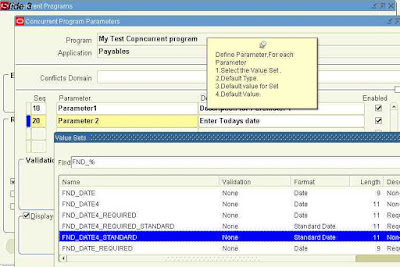
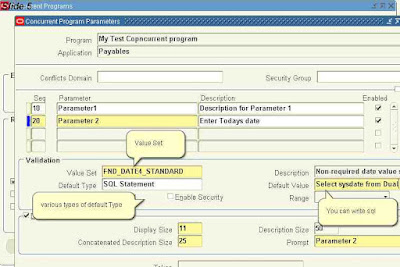
- After Saving the Concurrent Program, Attach it with requied Request Set.
- Choose the group where you want to attach CP
- Add Concurent program
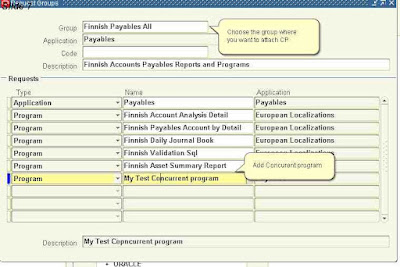



No comments:
Post a Comment